The DeepSearch Model uses a Deep Learning Augmented Explicit Neural-Net Search as it’s foundation. This engine setting provides control over an advanced deep learning method for precise and efficient neural search, enhancing the speed of search queries.
Query Settings
Query Settings are options that can be enabled to augment the query before it hits the models that you have selected.
.png)
Spell Correction
The XSearch spelling correction plugin compares the query to a comprehensive language library (that is custom-trained on your individual product dataset) to fix spelling mistakes before running the search.
When to use Spell Correction
Both DeepSearch and GenSearch have built-in features to accommodate for spelling issues and typos automatically, and the Spell Correction plugin should only be used as needed. DeepSearch has fuzzy searching (which accommodates for deviations in copy), and GenSearch has built-in LLM understanding of the query regardless of spelling mistakes.
Negative Tone
If you find that users are using negatives in their searches (“Dress that is not white”), you’ll find that traditional search methodology doesn’t understand how to process this, and will ignore the negative term (“not”). Turning this feature on will use AI to adjust the query automatically and help the Engine respect the negative and provide more relevant results in these use cases.
Explicit Search
If your use case includes the possibility of searching by SKU or exact product name, Enhanced Explicit Search will do a literal lookup of the query against SKU and Product Name before running the search through DeepSearch or GenSearch, ensuring that these specific use cases are properly handled 100% of the time.
Note
Explicit Search will only work for exact matches, this feature will not respect deviation.
Query Guard
Due to the open and interpretative nature of GenSearch, it is technically possible to return search results for inappropriate queries (political topics, illegal topics, and other potentially controversial subjects). To solve for this, Query Guard can be enabled to restrict or adjust any such queries.
.png)
Query Guard operates at either the subject or keyword level, and you have the ability to:
Add specific keywords to redact
Select from a list of pre-defined subjects to avoid
Create your own subject to avoid
Add keywords to never-alter (if there is a word that is in a product title or IS relevant to your product line, this allows you to bypass Query Guard for any related terms)
Once you have configured what to avoid, you can then determine what is done with queries that are identified:
Return zero search results
Zero search results PLUS a text response
Edit the query to remove the flagged topic
DeepSearch Settings
Customize the result-settings by limiting the number of products returned in any query, or adjusting the relevancy of a result to a query’s intention.

DeepSearch Product Return Limit
While the engine will explore the entire catalog for your search, the Product Return Limit controls how many products are displayed to customers. Reference application and website traffic analytics to determine where your customers drop-off in their discovery journey to inform this figure.
DeepSearch Relevancy Threshold
At its most fundamental level, DeepSearch ranks every product in the catalog with a relevancy score against the query, with “1” being a perfect match, and “0” being totally irrelevant. The Relevancy Threshold allows you configure how “open-ended” you want the search results to be, with a high value being restrictive and a low-value allowing it to return products that might be less relevant.
DeepSearch Weighting

Blending two different types of search methods, the weighting section helps you find the right combination for your catalog and customers. The final relevancy output will be a combination of both Neural and Keyword searches, so the higher the value you put on each, the stronger impact they will have respectively.
Best Practice
The best practice is to keep Keyword Search at .05 or .1, to allow the Neural Search to provide the majority of the results.
Neural Search Weight
Neural search is a vectorized, concept-based search methodology that has a strength range from 0-1.
Keyword Search Weight
This weighting provides control over a more conventional search tool that uses literal, keyword search methodology. This can be informed by your application or web site analytics, and depends on how your customers search.
Keyword Search Fuzziness
Fuzziness allows your search engine to look for other similar terms or words you are asking for instead of rigid keyword to keyword exact match.
Query Translation
DeeepSearch has a built-in LLM-powered translation service that enables all queries to work in all languages, with an auto-detect to determine the language of the query itself. If you need to override this and manually set the input language for improve accuracy, you can do that here.

Response Settings
Response Settings allow you to configure what happens after a query has been responded to.
Disable Cache

Enable Cache
Caching is an important part of maintaining speed and performance, and you have the ability to fully control how caching is set up at the Engine level.
.png)
It is important to understand that the cache exists at the query level, meaning that each individual query is itself cached until either the TTL is hit (from 6 hours up to 30 days, based on configuration) or there is a change in the product catalog from an update.
Personalization
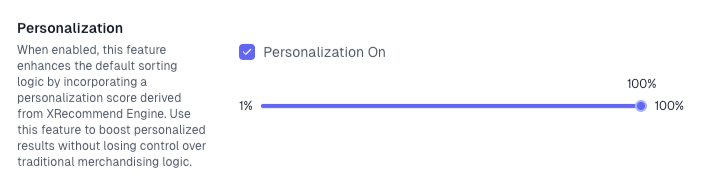
Our personalization score augments the relevancy score within search results. When enabled, this feature enhances the default sorting logic by incorporating a personalization score derived from the XRecommend Engine DeepRec engine. Use this feature to boost personalized results without losing control over traditional merchandising.
Sorting
.png)
Sorting allows you to determine how the results will be sorted, after the Engine has isolated the relevant products using all previous configuration. The default is by relevancy to the query itself, however this can be overridden with the following algorithms:
Sort Types
Algorithm | Description | Options |
|---|---|---|
Search Engine Relevance | This is the default sorting, and will have all results sorted by relevance to the query itself. | None |
Search Engine Relevance + Sorting Rule | This layers relevancy with your sorting rule (Configured in Admin Dashboard > Integrations) | None |
Current Recommendation Engine | This will sort the results against relevancy to the individual, based on the current XRecommend model that has been deployed |
|
Product Filter | Sorting by a Product Filter allows you to make sure that products that meet the condition of the filter show up first. |
|
Bestsellers | This will sort the results by arranging them in sequence of bestseller rank, with the top sellers first. |
|
Most Viewed | This will sort the results by arranging them in sequence of most viewed, with the most viewed products first. |
|